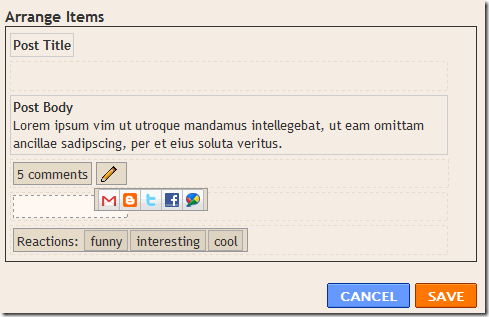The files that you select are automatically downloaded from shared folders on the network and stored on your computer. When you disconnect, the files are available to use. When you reconnect to the network, your changes are added to the files on the network in a process called synchronization. If someone else on the network made changes to the same file, you can save your version, keep the other version, or save both.
To set up your computer to use offline files
2. On the Tools menu, click Folder Options.
3. On the Offline Files tab, make sure that the Enable Offline Files check box is selected as shown below.
4. Select Synchronize all offline files before logging off to get a full synchronization. Leave it unselected for a quick synchronization. A full synchronization ensures that you have the most current version of every shared network file that you work with offline. A quick synchronization ensures that you have complete versions of your offline files, although they may not be the most current versions. You might select a quick synchronization if you are the only person working on a file or if you do not need the most current version of a file.
If you want to control which offline files are synchronized, when they are synchronized, and whether Windows prompts you before synchronizing your files, you can use Synchronization Manager.
To make a file or folder available to you offline
After you set up your computer to use offline files, you need to make shared network files available to you offline.
1. Open My Computer. (Click Start, and then click My Computer.)
2. Double–click a network drive to view its contents. If My Computer does not contain links to any network drives, you need to assign a drive letter to a shared network resource.
3. Click the shared network file or folder that you want to make available offline.
4. On the File menu, click Make Available Offline. This option appears on the File menu only after you set up your computer to use offline files as described above.
5. To make a network file or folder unavailable offline, right–click the item, and click Make Available Offline again to clear the check mark.
To view a list of all of the shared network files that are available offline
1. On the Tools menu, click Folder Options.
2. On the Offline Files tab, click View Files.